🛒 Get answers to common questions about ordering, downloading, and using SVG files.
📦 1. Questions About Your Order
📌 If you have any questions regarding an item or an order, our support team is here to help. We assist with order tracking, download issues, and product details.
⏳ Response time: We aim to respond within 8 to 12 hours due to the high number of requests.
💾 Need help with downloads? Check our Download Instructions.
📥 2. How to Download Your Orders
🔎 If you cannot find your order, try the following:
- 🔄 Refresh the purchase page and check your order history.
- 📧 Check your email inbox, spam, social, or junk folders (including PayPal email and the one used for checkout).
- 💬 If you still can’t locate your order, contact us for assistance.
🖥️ 3. How to Use SVG Files
📂 Before using your files, unzip or extract the downloaded folder.
🎨 Using SVG Files with Cricut
- ✅ Use the SVG file format for Cricut Design Space.
- ⚙️ Ensure your Cricut machine and software are working properly before uploading the file.
🖌️ Using SVG Files with Silhouette
- 🖼️ Use the PNG or DXF file formats for Silhouette Studio.
- 🔄 Ensure your Silhouette software is updated for the best compatibility.
💡 Need more details? Visit our blog or contact us for assistance.
⚠️ 4. Cricut Error: “Image Too Large”
🔧 If you receive the “Image Too Large” error in Cricut Design Space, simply resize the design in the software until the error disappears.
💡 Don’t worry, the quality remains the same after resizing.
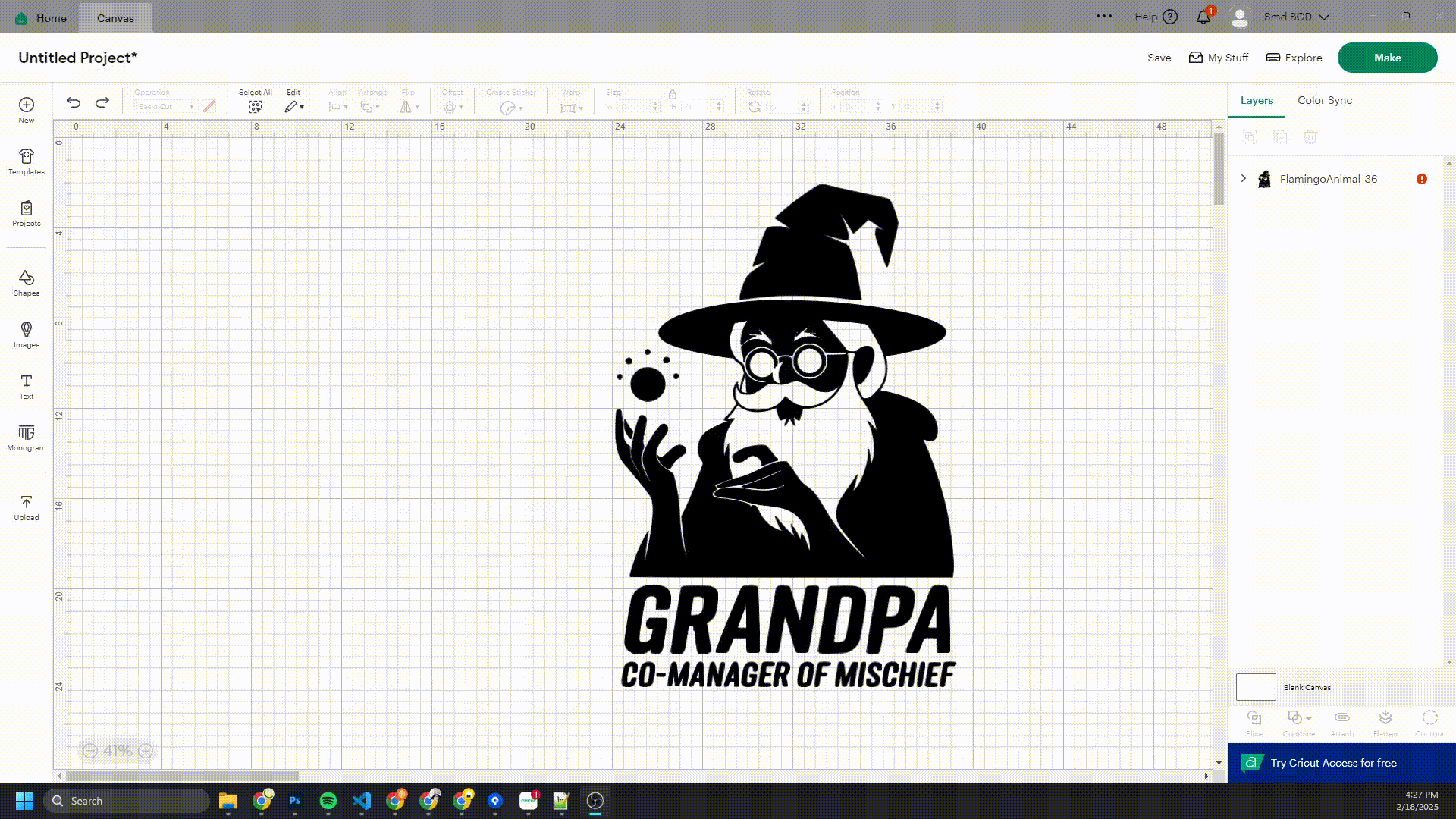
👀 5. Can’t See the Design (White Parts Missing)?
⚪ If the design appears blank or missing parts, it may contain white elements on a white background.
🎨 Solution: Change the background color in your design software to black or dark gray to make all elements visible.
💡 If the issue persists, contact us for assistance.
📏 6. How to Resize PNG/JPG Files
📐 If you need to resize PNG or JPG files, follow these steps:
- 📂 Unzip or extract the downloaded folder and select the PNG/JPG file.
- 🔗 Visit Bulk Resize Photos.
- 📤 Upload the PNG file and select from these resizing options:
- 📏 Percentage
- 📦 File Size
- 📐 Image Dimensions
- ↔️ Width
- ↕️ Height
- 📐 Longest Side
- 💾 Adjust the settings and download your resized file.
🌎 Click the language icon at the top of the page to change the language if needed.
